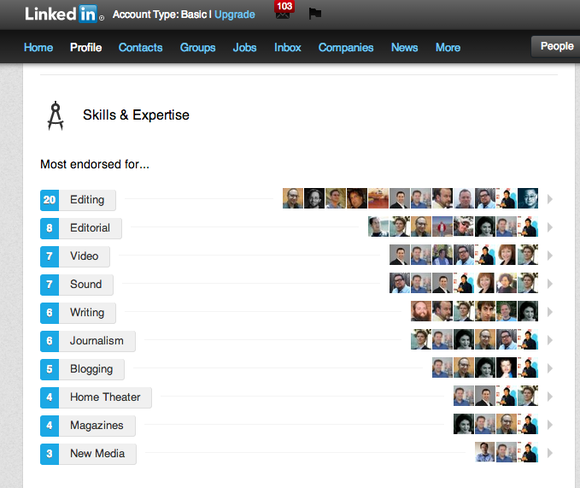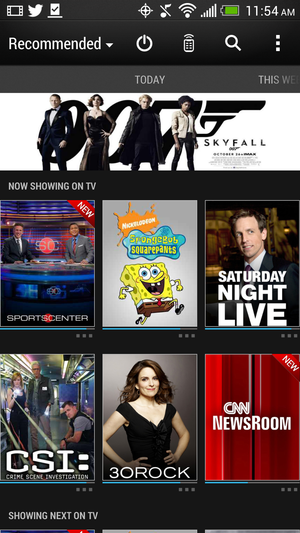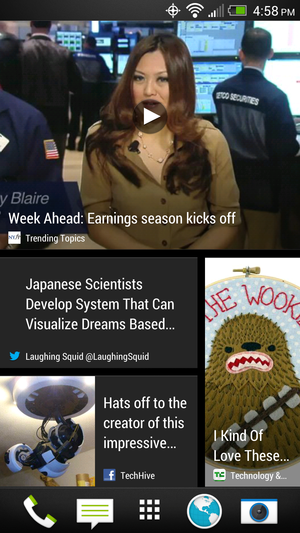PC gaming is poised to break free from the desktop—it just needs a device that delivers fast frame rates and lush graphics in an affordable, portable package. Enter the Razer Edge Pro, a Windows 8 tablet built expressly for playing PC games on the go. The hardware even comes with an optional controller accessory that turns the tablet into a handheld game console.
But Razer's pitch goes way beyond gaming. The company is marketing the Edge Pro as a multi-purpose machine that can replace your laptop, desktop, tablet, and, yes, even your Xbox, PS3 and Wii. After using the premier version of Razer's new tablet as my primary device for a week, I think it comes close to delivering on its multi-disciplinary promise—if you're willing to make some compromises.
First, the good news: It works. Thanks to a Core i7 processor and discrete Nvidia graphics, the tablet is powerful enough to run Far Cry 3 and Dishonored at decent frame rates. And thanks to Windows 8 Pro, it can run legacy desktop applications, including essential gaming utilities like Steam, uPlay and the launchers for World of Warcraft and Guild Wars 2. The Edge Pro also easily chews through productivity applications, handling the processor-intensive Photoshop with aplomb.
The bad news: Whether you’re playing games, watching movies, editing images, or writing tablet reviews, the Edge Pro requires significant compromises. In terms of raw processing performance, sure, the tablet can do everything. But in terms of ergonomics, convenience, display quality and price, the tablet falls short of more specialized, cheaper devices. We reviewed the highest spec'ed version of the Edge Pro, and at $1450, it proved to be a luxury product for hardcore PC gamers only.
But at least it's a luxury product that solves a nagging PC gaming problem: Finding killer performance in a reasonably portable package.
Durable chassis with a disappointing display
Compared to the Surface Pro, Razer’s matte black Edge Pro feels chubby. It weighs roughly 2.25 pounds and measures just over 20 mm thick, whereas Microsoft's high-end tablet is just 2 pounds and 13.5 mm thick. Razer’s tablet is durable: it doesn’t have the advantage of Gorilla Glass or a fancy VaporMg chassis, but it survived a week gallivanting around San Francisco in my crowded messenger bag without so much as a scratch. Its composite aluminum body feels cheap to the touch, yet holds up under significant wear and tear.
While certainly functional, the Edge Pro's 10.6-inch, 1366-by-768 pixel screen is a letdown when watching movies, playing games or doing pretty much anything that’s predicated on visual fidelity—in short, everything that the Edge Pro is designed to excel at. It’s a serviceable platform for playing Skyrim, but I can’t help but envy the iPad's Retina display or even the bright, 1920-by-1080 screen on the Surface Pro. The Edge Pro looks shabby by comparison, and it’s just not bright enough to use in direct sunlight. This is hardly a deal-breaker, but it does mean you’ll need to draw the shades during daylight gaming sessions.
The 10-point capacitive touchscreen is big enough for playing games, as long as you run them full screen. I had no issues browsing the web or using Windows 8 apps, but I felt cramped while trying to manage multiple desktop applications on the Edge Pro’s limited real estate. It’s a problem that’s easily solved by hooking up the tablet to an external display, but you’ll have a difficult time doing so without purchasing the dock accessory, as the Edge Pro tablet itself sports just a single USB 3.0 port.
Bottom line: To use the Edge Pro as a full-fledged desktop PC replacement, an HDTV gaming console or a mobile gaming machine, you must invest in Razer’s portfolio of pricey peripherals.
If you choose to shell out $99 for the Edge docking station—which packs three extra USB 2.0 ports, an HDMI out port, a mic jack, a stereo port, and a jack for the power adapter—you won’t have any trouble outputting to a full 1080p display. I connected the tablet to both a 24-inch Gateway monitor and a 40-inch Mitsubishi HDTV via HDMI, and it effortlessly drove each display at 1920-by-1080. To this extent, the Edge Pro actually doubles as a decent desktop gaming PC—if you’re willing to pay for the docking station and deck it out with a keyboard, mouse, monitor and headset.
Razer earns respect for cramming so much processing performance into a tablet chassis. But with PC power comes PC problems. Play a processor-intensive game like Dishonored for more than a minute, and you’ll feel the heat—literally.
Despite the integration of heat-dissipating grilles along the top-rear edge of the tablet chassis, the tablet consistently became almost too hot to handle during gaming sessions. I passed it around to a few friends and nobody found it painfully hot, but we all agreed that the Edge Pro is uncomfortably warm to the touch while running PC games. It’s not a deal-breaker, but Razer might consider adding “lap warmer” to the Edge Pro’s already lengthy list of functions.
As far as fan noise, the Edge Pro emits a noticeable hum during processor-intensive use. I found it inoffensive and easy to ignore, but your tolerance may vary.
Best-in-class performance
The Edge Pro’s go-for-broke hardware helped the tablet earn top marks in PCWorld's suite of performance benchmarks. Razer sent us the premium version of the tablet, so our tests were able to tap into a 1.9GHz Core i7 CPU, 8 GB of RAM, and a discrete NVIDIA GT 640M LE GPU alongside the standard Intel HD 4000 graphics chip.
Our review unit, which you can order now on Razer’s website for $1450, also came with a 256GB SSD. The standard $1300 Edge Pro comes with a more modest 128GB SSD. And if you want to spend even less money, a cool $1000 will get you the basic Edge tablet, which sports the same discrete Nvidia GPU, but comes with a Core i5 processor, a 64GB SSD, and just 4 GB of RAM.
The premium-priced Edge Pro delivers fantastic performance that helps justify its $1450 price tag. For one, we saw 73 frames per second running Dirt Showdown at native resolution. That’s more than twice what Microsoft’s Surface Pro was able to deliver in the same test, and confirms that the Edge Pro is the best gaming tablet on the market.
Razer’s beast also outperformed the Surface Pro, The Acer W700 and the Lenovo IdeaPad Yoga 13 in our PCMark 7 suite of productivity tests, including our Photoshop CS6 image editing tests and the 3DMark11 graphics rendering tests. Granted, the Edge Pro has a lower native resolution that the competition, and this makes it easier for the tablet to deliver high frame rates in games. But when you view all the benchmark results together, it's clear the machine is purpose-built for performance.
The flipside of all this fantastic performance is poor battery life. The Edge Pro was pitiful in our battery rundown test, burning through a full charge in just under four hours—six with the extended battery attached. Of all the Windows 8 hybrids we’ve tested, only the Lenovo ThinkPad Twist fared worse. And that’s just in our lab tests, which are actually a little forgiving because they rely on looping video playback and automated PCMark 7 tests to drain the battery. While running demanding PC games on the Edge Pro, I routinely ran the battery dry after two to three hours of continuous play.
This presents a significant problem for real-world use: The utility of a portable gaming machine that can only run for a couple of hours is dubious at best. The brief battery life isn’t an issue if you’re just puttering around your Steam library from the comfort of your couch, but it’s a complete deal-breaker if you’re on a long plane trip or otherwise isolated from a power outlet for more than a few hours.
The 256GB SSD in our review unit was more than spacious enough to install Windows 8, a few productivity programs, benchmarking software, and a handful of games with large storage footprints (Skyrim, Far Cry 3, XCOM and Sleeping Dogs) with plenty of space left over. Even the 128GB SSD in the basic version of the Edge Pro seems spacious enough if you don’t load it up with an excess of music, movies and games. The 64GB SSD in the base Edge tablet concerns us, though, given the storage requirements of Windows 8 and most modern PC games.
Accessories required
It’s impossible to discuss the Edge Pro without delving into its accessories, which Razer sells separately at premium prices. Three are available at the time of this review: a $99 Docking Station, a $249 Gamepad Controller, and a $69 Razer Edge extended battery, which inserts inside the Gamepad Controller. Razer's engineers are also working on a keyboard dock, which should be available by the holidays. Its price is still unknown, but it's slated to support the extended battery.
The docking station resembles a sleek USB hub. Along the rear are three USB 2.0 ports, audio out and mic jacks, an HDMI 1.4 port, and a power jack for the Edge power supply. The idea is to set up the station next to your PC or TV, plug in all the requisite cables for your display, mouse, keyboard, and so on, and then just plop the Edge into the dock when you get home and use it as your desktop PC or gaming console.
I did both, and I’m happy to report the Edge Pro performs very well in either capacity. It’s a little challenging to find decent PC games that support multiple players using gamepads, but my friends and I had a fantastic time playing through Double Fine’s The Cave on a 40-inch HDTV. The Edge Pro performed equally well when docked with my mouse, keyboard and 24-inch monitor—the extra screen space and input control make the Edge Pro shine as a desktop replacement.
Of course, if you’re away from the docking station and want to play anything other than simple touch-based games on the Edge Pro, you’ll need to either plug a controller into the tablet’s sole USB 3.0 port, or jack into the optional $249 Gamepad Controller, which cocoons the tablet in a considerable amount of extra hardware.
The Gamepad Controller gives you console-style button controls—a welcome feature when playing many PC games. But the accessory is also a hefty investment in terms of both price and poundage: When you slot in the extended battery, the machined aluminum chassis adds more than two pounds and almost four inches to the tablet. This expanded form factor is manageable, but I needed to curl up on a couch when using the Edge Pro in all it’s mobile gaming glory for more than 15 minutes at a stretch. The ergonomics are challenging, and many seating positions just won't work.
The chassis is sturdy—there’s no danger of snapping the thin supports that link the hand grips to the shell—and conceals motors that deliver surprisingly satisfying vibrational feedback during game play. Razer’s design clearly duplicates Microsoft’s Xbox 360 for Windows gamepad, with two analog joysticks, a directional pad, four face buttons (A, B, X, Y), and the requisite Start and Select buttons.
Six triggers crown the two cylinders—three on either side—and all are within comfortable reach of your index fingers. Using the directional pad and face buttons isn’t as comfortable, because each button cluster is nestled about an inch beneath an analog stick. This is a cramped arrangement, and when you're quickly moving your thumbs back and forth between the controls, fatigue sets in quickly. Given how much real estate is available on each cylinder, it’s hard to understand why Razer built the buttons and sticks so close together.
Can a tablet really fulfill all your gaming needs?
The Razer Edge Pro is the most powerful Windows 8 tablet PCWorld has ever seen. Sure, it’s not as sleek as the competition, but the extra girth is an acceptable compromise in exchange for the power of an Nvidia GPU and a Core i7 processor.
More importantly, it’s solid proof that Razer can successfully build a Windows tablet that runs the latest PC games at playable frame rates. The Edge Pro is expensive and cumbersome, but it works: It lets you play Skyrim in bed, and that alone makes it a must-buy for a subset—a very, very rich subset—of PC gaming enthusiasts.
My biggest problem with the Edge Pro is that it’s so clearly a luxury product. Razer built a Windows 8 tablet that only gamers could love, and even then only if they shell out almost two grand for the premium model with all the optional accessories. For that price, you could pick up an Xbox 360, a Nexus 7 and enough hardware to build your own gaming PC, andstill have a little cash left over for games. The Edge Pro simply isn’t a practical replacement for any device save perhaps a Windows tablet, and even there it can’t match the price, portability or convenience of the Microsoft Surface Pro and its Type keyboard covers.
The Edge Pro is an amazing piece of kit, but it's hard to recommend it to anyone but a hardcore PC gaming enthusiast. If you want a Windows 8 device for any other purpose, you'd be better served by a Surface Pro or a Windows 8 hybrid, at least until Razer improves upon the Edge Pro's design shortcomings. It's just a few ounces, inches and dollars from being a game-changing product.









 LG
LG