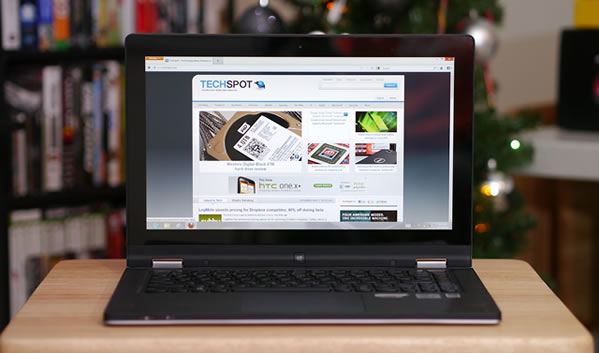The IdeaPad Yoga 13 was one of the first hybrid Windows 8 systems that consumers got a look at. Lenovo unveiled a near-finished prototype at CES nearly a year ago – well before Windows 8 was finished and ready for prime time. Since that time we’ve learned a great deal about Lenovo’s flagship touchscreen convertible but perhaps the biggest question was whether or not a convertible notebook/tablet makes sense at a time when dedicated tablets are arguably the hottest trend in consumer electronics.
Despite multiple attempts from manufacturers over the past several years, hybrids never gained much traction, not necessarily because of hardware issues but simply because the software to support such an environment hasn’t existed until just recently. Previous iterations of Windows did support touch in a limited capacity but the UI was never built with touch in mind.
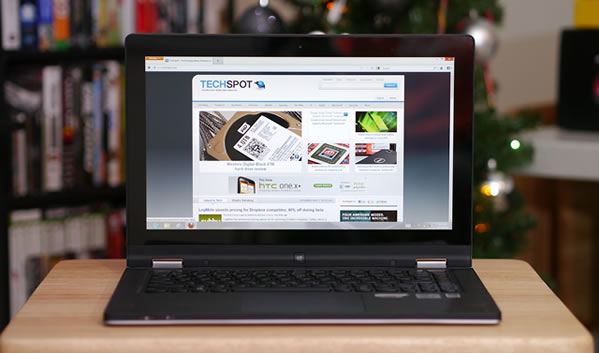
Evidently that has all changed with Windows 8 which adds a touch friendly environment front and center (but not everywhere) and Lenovo looks to capitalize early and often with the do-it-all Yoga 13. Priced from $999, this system was one of the first portable systems to launch alongside Windows 8. I’ve spent the past several weeks learning the ins and outs of this hybrid Ultrabook and without jumping right to the conclusion from the get-go, I will let you know that it’s a very capable all-around system that doesn’t compromise on that it is first and foremost: a notebook.

Our evaluation unit arrived with a third generation Intel Core i5-3317U processor clocked at 1.7GHz, 4GB of RAM (systems in this class now ship with 8GB of memory), Intel HD Graphics 4000 and a 128GB solid state drive. True to its name, the Yoga 13 utilizes a 13.3-inch HD+ LED Multitouch display operating at 1,600 x 900 resolution – a bit sharper than many other 13-inch panels in its class. The price for the system price as tested here today (with 8GB RAM) is $1,099.
Lenovo IdeaPad Yoga 13" - $999
- 13.3" 1600x900 IPS LED multi-touch display
- Intel Core i5-3317U (1.7 - 2.6GHz)
- Intel HD Graphics 4000
- 4GB of DDR3 RAM
- 128GB SSD
- SD/MMC card reader
- 1 USB 3.0, 1 USB 2.0, HDMI, audio jack
- 802.11b/g/n, Bluetooth 4.0
- 1-megapixel webcam
- Chiclet keyboard
- Glass trackpad with integrated buttons
- 4-cell Li-Polymer battery
- 13.4 x 8.85 x 0.66 inches, 3.4 pounds
Upon first glance there’s no indication that the Yoga 13 is anything outside of a standard Ultrabook. The outer portion of the lid is coated with a rubber-like material that’s silver / grey in color. A Lenovo name plate is affixed in one corner which gives the system an overall modern and classy look from the exterior.
On the front edge of the Yoga is a backlit power button, battery indicator and a tiny recessed reset button that admittedly didn’t do anything when pressed. On the right edge we find a button to lock the screen rotation when in tablet mode, an SD card reader, a USB 2.0 port and a unique looking charging port that more resembles another USB port than anything else.
The back edge of the Yoga is lined with discrete ventilation slots between the two sturdy screen hinges. On the left side of the Ultrabook is an HDMI-out port, a USB 3.0 port and a combination headphone / microphone jack. Closer to the front of the left edge is a volume rocker and what appears to be a tiny hole for a microphone.

There’s not much to see on the underside of the Yoga 13 aside from four small rubber feet. Upgrading internal components will take some work as there are eight tiny six-sided screws that look to hold the bottom cover in place. You’d certainly need some sort of special screwdriver to remove them so if you are planning to add more memory to the system, it might be best to let Lenovo handle that when you place your order.
Raising the lid reveals a screen that other manufactures would call an Infinity display. That is, the screen and the bezel are covered with a single piece of glass to give the illusion that the two flow together seamlessly. With the display powered on, however, you can see that the bezel around the screen is a little on the thick side. Normally this would be frowned upon but given the fact that the Yoga doubles as a tablet, this actually is good because it gives you some room to hold the system.

A 720p webcam sits centered atop the display and below it is a finger-sized button with the Windows logo in it. Pressing this button performs the same task as pressing the Start button which in Windows 8, switches you between Metro-style view the traditional Desktop UI. Its placement is especially handy in when using the system as a tablet.
The island-style keyboard sits slightly lower than the surrounding area / palm rest. This is done on purpose as to minimize key presses when using the system in tablet mode (more on that in a bit). The keyboard itself has a nice overall feel albeit a few of the keys (the right Shift key and to a lesser extent, the Backspace key) are a bit shorter than usual. Neither of these bugged me at all as I realized I never use the right Shift key and the Backspace key wasn’t short enough to cause any problems.

Unlike some other Lenovo systems I have used, the company decided to place the left Ctrl button in what most would consider the appropriate location – the bottom left of the keyboard. The Fn button is just beside where, where most would expect to find it. And speaking of, the function keys just above the number keys default to their alternate use, meaning you have to hold down the Fn key to press F5 for a refresh, etc.
Lenovo elected to use a glass trackpad that integrates both mouse click buttons. I’m typically not a fan of this implementation, instead preferring physical buttons like those found on the IdeaPad U260 but I must hand it to Lenovo as they have done a fine job with the all-in-one trackpad on the Yoga 13. One of my biggest complaints with similar setups is that clicking the mouse button also moves the cursor. That didn’t seem to happen very often on this system thankfully. The overall size of the trackpad seems just right too – there’s plenty of room to manipulate the cursor yet I still had enough room to type comfortably without my palms causing the cursor to go haywire.

The wrist rest and the surrounding area around the keyboard appear to be constructed of a soft leather-like material. The overall look is extremely classy although as I found out later, this surface is prone to picking up smudge marks and other debris when it’s lying face down in tablet orientation.