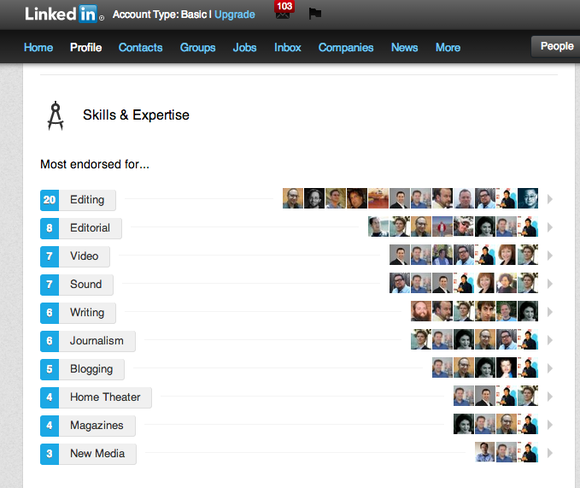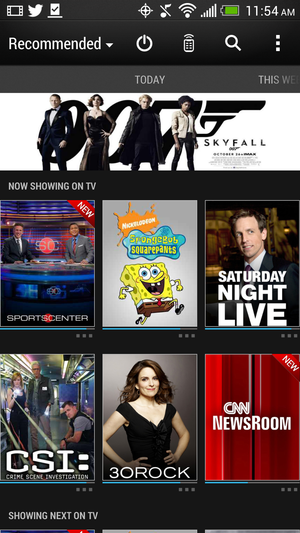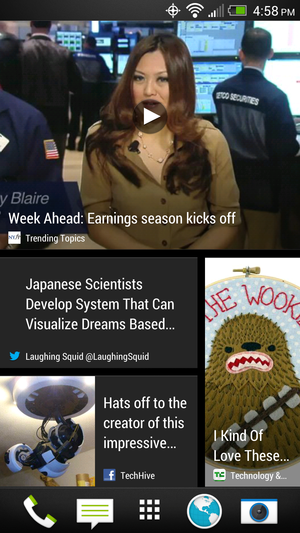You don't necessarily need a touchscreen monitor to use Windows 8, but swiping your finger to invoke the Charms bar is a lot more fun than holding down the Windows key and pressing C. I'll admit that initially I had to force myself to use the new touch gestures, but after a short time with the OS I found myself reaching out to touch even my MacBook Pro's screen.
Since the debut of Microsoft's latest operating system, monitor manufacturers have been working to bring touchscreen support to desktop users. At first it was near impossible to find a display that responded to all the gestures in Windows 8, but now we're able to review three 23-inch models with 10-point multitouch support (meaning the monitors recognize all 10 fingers on both your hands).
We put the three monitors through a gauntlet of tests to find which one offers the best value, quality and feature set to win a spot in your workstation.
Acer T232HL
Acer's T232HL is a 23-inch, 10-point touchscreen LCD monitor with a resolution of 1920 by 1080. It uses environmentally friendly LED backlighting and a high-quality IPS panel for wide viewing angles.
The T232HL offers VGA, HDMI, and DVI inputs. Acer thoughtfully includes cables for each connection type in the shipping box, but we still found the initial setup to be a bit tricky. The T232HL’s stand uses a hinged design that lies flat against the display for shipping. It took a lot of force (and courage) to open the stand, but eventually we were able to pull it into position. A note in the setup guide would go a long way to alleviate fears of snapping the base off your newly purchased monitor. The stand doesn’t allow for height adjustment, pivot, or swivel, but it does tilt back to a 45-degree angle very easily, once you’ve set it up.
We connected the display via HDMI, and our test PC recognized it automatically as a Windows touchscreen device, booting directly into its native resolution without issue. The T232HL delivered impressive performance as we ran the display through our battery of test images. On our solid-color screens, we found no stuck or dead pixels, and color and brightness were uniform across the screen. Its viewing angle was top notch, losing contrast only at extreme angles. Its glossy surface, which can be problematic in terms of glare, helps to enhance the appearance of photographs. Even gray tones appeared neutral at its default color settings.
While no one would confuse the T232HL with a Retina display, text was legible even at small point sizes. We also watched test clips of HD video, and the action played smoothly without any obvious artifacts. The built-in speakers are okay, if a little tinny. The speakers are located in the back of the display, and they sound like it.
As for touchscreen performance, the T232HL was responsive and accurate. We didn’t have any issues using the gestures, closing open windows, or selecting menu items. The stand’s ability to lean back to a 45-degree angle made the touch features—especially the on-screen keyboard—easier to use for extended periods of time.
Despite a little trouble in our initial setup, the Acer T232HL is a nice display that uses high-quality components. It performed admirably in our text, motion, color, and uniformity tests, and it would definitely be worth considering even without its 10-point touch capabilities.
Acer T232HL, $549 (street price)
Pros:
- 10-point touchscreen
- Wide viewing angle
- Accurate colors
- Smooth gradients
Cons:
- Stand is difficult to set up and offers no height adjustment
Bottom line:
This is a terrific display, but we do wish it allowed height adjustments.
4 stars
LG Flatron 23ET83V-W
The LG Flatron 23ET83V-W is based on a high-quality IPS panel with 1920 by 1080 resolution and an LED backlight. Sporting a white plastic case with a thin black bezel, this glossy-screened monitor connects to your PC via HDMI or VGA.
A red light illuminates a thin, translucent, crescent-shaped plastic tab on the bottom edge of the screen that reflects off the desktop. The tab is not a button, but it sits just below the buttonless touch power control. Although the absence of physical buttons might make for a cleaner, simpler-looking design, we prefer the tactile response of a button. Maybe we’d get used to the menu system over time, but we found ourselves frequently hitting the wrong buttons and having to exit and reenter the menus.
Aside from a few degrees of tilt, the LG display’s stand offers little ergonomic flexibility. You can’t adjust the height, pivot it into portrait mode, or swivel the screen from left to right. Other touchscreen monitors we’ve looked at can lean back farther, making it easier to use touch gestures without having shoulder fatigue setting in immediately.
A quick note about the setup: When attached to an AMD graphics card, the display would boot up underscanned, with about an inch of black space around the screen. The LG’s on-screen menus have an Overscan setting, but turning that from its default off position to on did not fully correct the problem. We had to turn off overscanning on the display and then go to the AMD Catalyst Control panel’s advanced settings and move the overscanning slider to zero. In addition to the unwanted space, the screen was blurry in this underscanned mode, and that affected calibration. When we attached the monitor to a system with an Nvidia-based graphics card, the proper resolution came up automatically and the image filled the screen as expected.
Once we had the screen properly set up, the 23ET83V-W performed well in most of our image tests. We found no stuck or dead pixels, and colors were uniform. Text was legible even at small point sizes, and photographs looked good, although making out details in shadowy areas of the image was hard. In some of the DisplayMate gray-level test patterns, we were unable to see differences in the first few gray-level patches. Switching the display’s Black Level control setting from its default Low to High resolved the issue.
The LG’s viewing angle wasn’t quite as stellar as that of other IPS screens we’ve seen. Color shifts weren’t an issue, but at extreme angles it was harder to see what was on screen. This minor drawback is probably attributable to the touchscreen coating.
Speaking of the touchscreen, the 23ET83V-W performed admirably in that regard. It was responsive and accurate, and we had no problems using Windows 8 touch gestures or closing windows and choosing menu items on the Windows 8 desktop.
The LG Flatron 23ET83V-W is a capable touchscreen display. Its viewing angle isn’t as wide as that of most IPS screens we’ve tested, but is still very good. Its controls were a bit of a hassle to use, and we needed to make adjustments to the black-level settings to help the display look its best. While those are admittedly minor grievances, the monitor’s lack of ergonomic agility could reduce the amount of time you end up using its touch capabilities.
LG Flatron 23ET83V-W, $550 (street price)
Pros:
- 10-point touch
- IPS panel
- LED backlight
Cons:
- Limited ergonomic flexibility
- Black levels require adjustment
Bottom line:
This is a very good display, but its controls are more difficult to use than they should be, and its viewing angles aren't as good as other IPS monitors we've evaluated.
3.5 stars
Viewsonic TD2340
Viewsonic’s TD2340 display is built like a tank, weighing a hefty 20.4 pounds. It features a 23-inch, LED-backlit, IPS panel that delivers a resolution of 1920 by 1080 pixels, and it supports 10 touch points.
The TD2340 has a heavy-duty, dual-hinged base that offers a few inches of height adjustment, the ability to pivot into portrait mode, and even the option to tilt the display down so that it sits completely flat like a tabletop. At a height of 6 inches above the desk, however, the flat orientation seems like an awkward way to work. The best position we found for typing directly on screen using the touch keyboard was tilting the panel back to a 45-degree angle and lifting the bottom-front edge a couple of inches off the desk. This position allowed us to type on the screen without reaching as far, while still being able to keep our physical keyboard and mouse in front of us.
You can connect the TD2340 to your computer via HDMI, DisplayPort, or VGA. To use the touch capabilities, you need a USB connection as well. The on-screen controls are simple and easy to use, which we find refreshing. Button 1 brings up the menus, while button 2 selects with up and down arrows for adjusting color, brightness, contrast, volume from the SRS speakers, the on-screen menu position, and much more.
The TD2340 offers a wide viewing angle, which is helpful if you collaborate with other people around your screen or if you take advantage of the aforementioned flexible stand to position the screen at nonstandard angles. Text was legible even at small point sizes, and colors were uniform across the screen. We found no stuck or dead pixels when testing the display. The glossy screen helps to give photographs more depth, but glare can be an issue. You'll need to consider where, in relation to windows or other fixed light sources, to position a glossy-screen display like the TD2340.
The Viewsonic’s 10-point touch capabilities were impressive. Input was responsive and accurate, and we didn’t have any issues using Windows 8 gestures or maneuvering around the Windows 8 desktop.
Of the Windows 8 touchscreen monitors we’ve evaluated, the Viewsonic TD2340 is the most capable. Its wide viewing angle, its agile yet bulky stand, and numerous little touches such as the SRS speakers, multiple inputs, and easy-to-use menus combine to make the TD2340 a great choice for Windows 8 users. It’s more expensive than some other touchscreen displays, but it earns its price tag.
Viewsonic TD2340, $600 (street price)
Pros:
- 10-point touchscreen
- Wide viewing angles
- Versatile stand
- DisplayPort
Cons:
- Not very attractive
- Bulky and heavy
Bottom line:
ViewSonic's TD2340 is more expensive than other monitors in its class, but it delivers enough features and value to warrant the difference.

 LG
LG